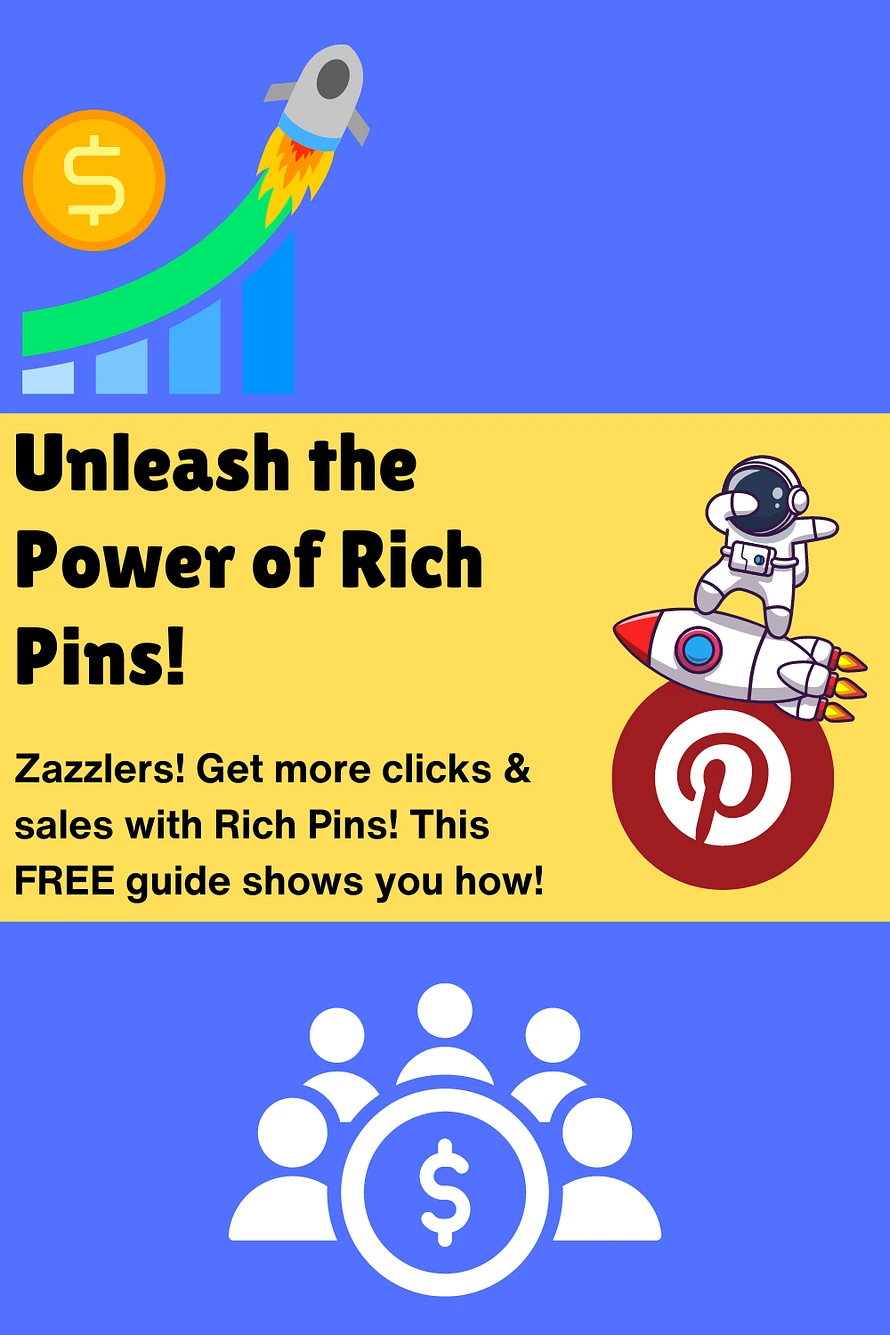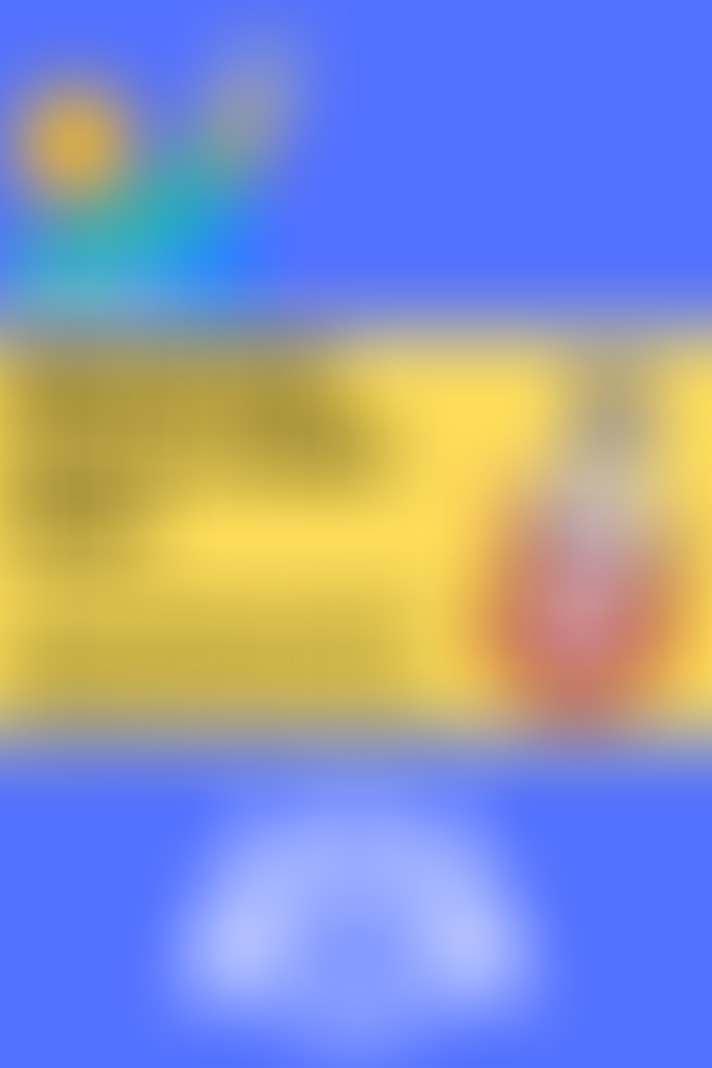Rich Pins Explained! Easy to follow Guide for Zazzlers
Hey Zazzlepreneurs!
Rich Pins might seem mysterious, but they're a powerful tool to boost your Zazzle sales! Unlike regular pins, Rich Pins display extra information like product price and availability, grabbing attention and sending viewers straight to your products.
Pinterest offers four types of Rich Pins and automaticallydetects the type of Rich Pin based on the information (metadata) it finds on the webpage you link to:
Product Pins: These are perfect for Zazzle creators! They display product details like price and availability directly on the pin, increasing click-through rates.
Recipe Pins: Ideal for food bloggers, these pins show ingredients, cook time, and serving size.
Article Pins: Great for showcasing blog posts, they display the headline, description, and author.
App Pins: Designed for mobile apps, they show app information like ratings and a button to install directly from Pinterest.
The good news? You don't need to be a tech expert! Many website builders (like Wix or Squarespace) automatically add the necessary info (metadata) for Rich Pins. This means your website or blog product pages are likely already Supercharged Pin ready, without any coding required. Pinning from Zazzle collections generally results in richpins.
Here's how to get started:
Switch to a Pinterest Business Account (Free): If you don't have one already, this unlocks features like Rich Pins and analytics. Just head to https://business.pinterest.com/ and click "Convert Now" or sign up for a new Business Account.
Check if your Zazzle/Blog/Website product pages are Rich Pin ready: Luckily, you don't need to do any manual validation. Pinterest automatically checks websites for Rich Pin compatibility.
Create your Supercharged Pin:
Log in to your Pinterest account and click "Create Pin."
Instead of uploading an image, use the "Save from site" icon.
Paste the web address of your Zazzle product page and choose the image you want to use for your pin.
Fine-tune your Pin: Pinterest might automatically fill in the title, description, and website link from your product page. Double-check this information for accuracy and add compelling details to grab attention.
Unleash the Power!: Share your Supercharged Pin with the world! Add relevant hashtags to help people discover your amazing Zazzle creations.
Bonus Tip: Track your Supercharged Pin performance using Pinterest Analytics (available in your Business Account). This helps you see how many people see your pins, click on them, and visit your Zazzle store!
By following these steps, you can create Supercharged Pins that showcase your Zazzle products and attract more customers. Remember, even without coding knowledge, you can become a Pinterest pro and grow your Zazzle business!
If you want to create Pins that are specifically designed to accomodate Zazzle images with text templates, then check out my termplate set for Pinetrest (and other social media sites) here! It reallt makes creating Pins easy. You can edit the templates in the FREE version of Canva!
Don't forget as a VIP Member you get 20-50% OFF this template set!
Meanwhile Zazzlepreneurs, if you want to share your Pinterest boards with eachother to gain some extra followers, add the links below (they're not live unfortunately but members can copy and paste them) with some information about the type of board and content you feature (so you're not just adding a link).